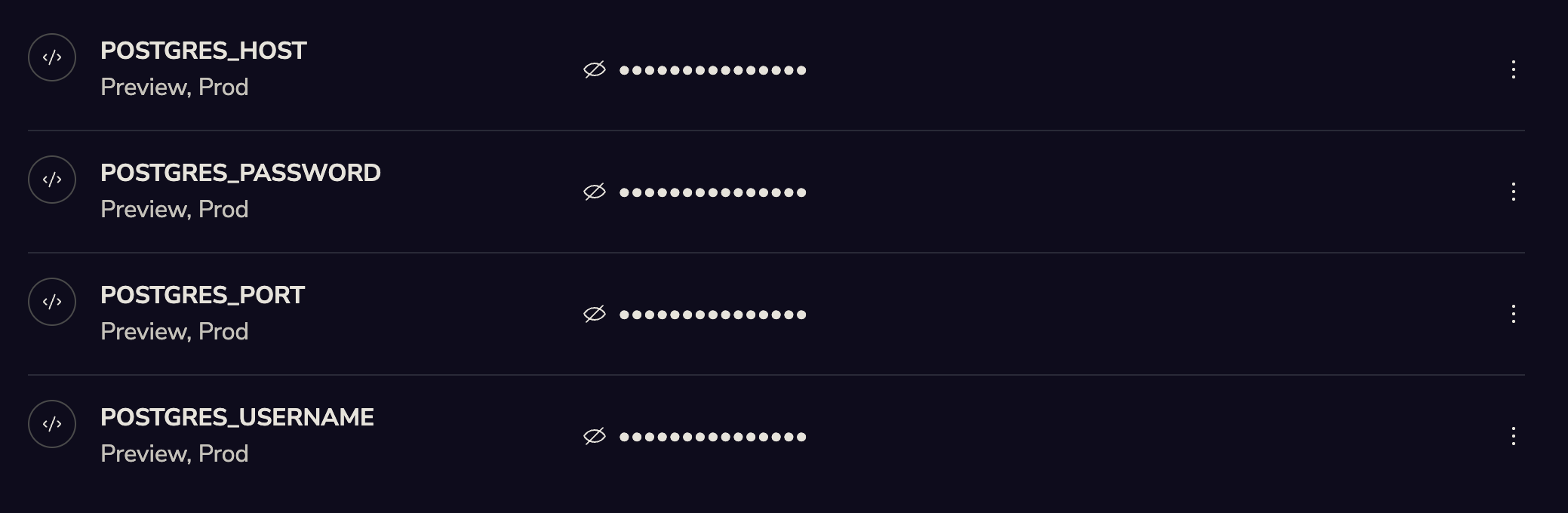Setting up Supabase
If you don’t have one already, you will first need to create an organization and project in Supabase to use with Jetify Cloud. If you are just testing Supabase with Jetify, you can create a free personal organization to start. For more details, see the Supabase Docs If you plan to connect using PostgreSQL connection parameters, make sure that you save your Database password at creation time since you may need it to connect.Connecting using the Supabase API or Clients
The simplest way to connect to Supabase is via the API or one of Supabase’s client libraries. Connecting via the API also lets you use Supabase’s advanced realtime and streaming features. To connect using the API:- From your Supabase Project Dashboard, navigate to Project Settings, then API
-
In the API Settings pane, copy the Project URL and Secret Service Role key
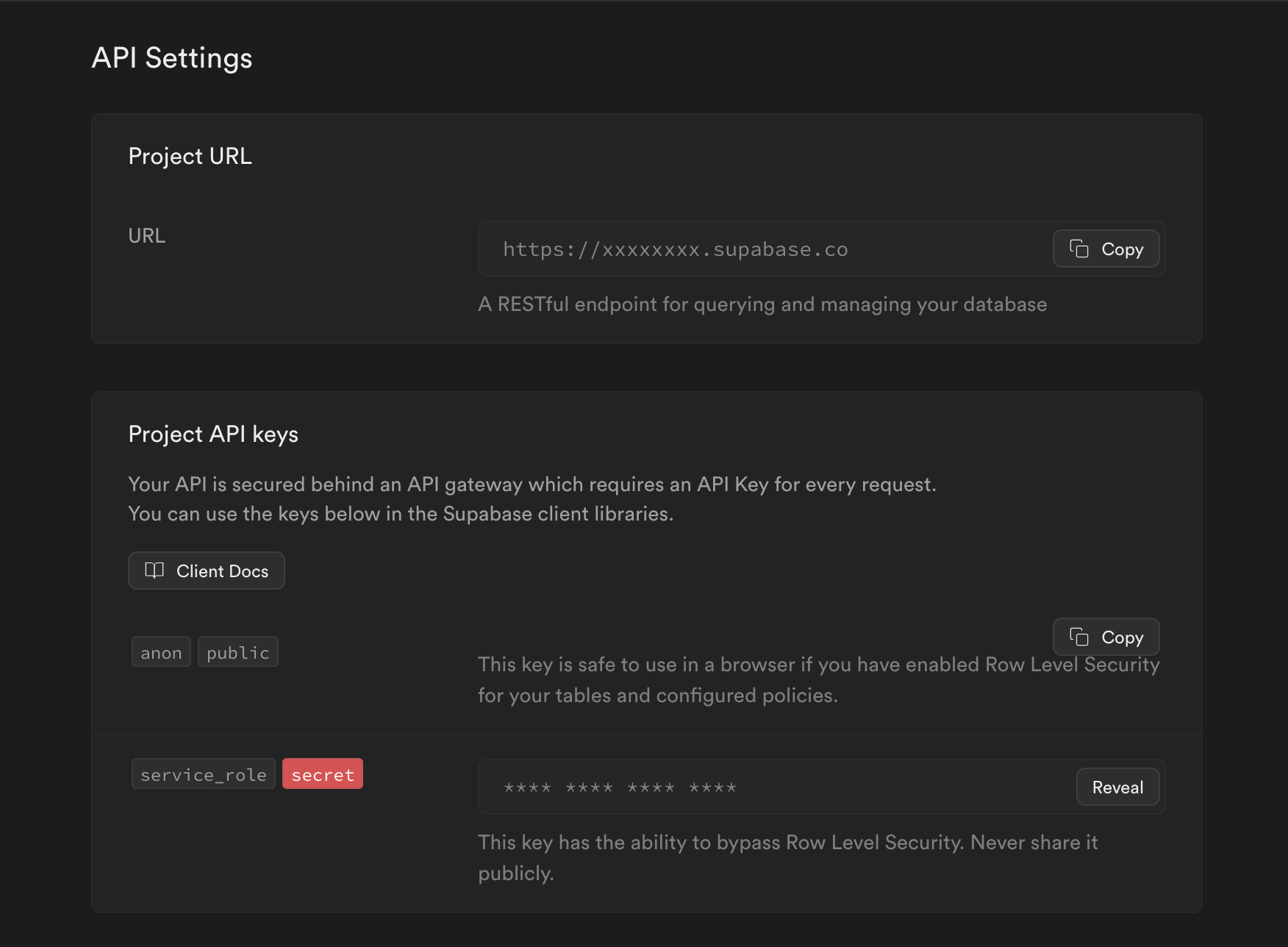
-
Go to the Jetify Dashboard for your project, and navigate to Secrets. Create the following Secrets
in the
Prodenvironment:SUPABASE_URL: the Project URL for your Supabase DBSUPABASE_KEY: the secret Service Role Key
If you want to use your Database locally or in a preview environment, you can also set these
environment variables for the
dev and preview environment
Connecting via PostgreSQL Connection Parameters
You can also connect to your database using the standard PostgreSQL Database connection parameters. This is useful if your project cannot use the Supabase API, or if it requires a standard PostgreSQL connection To connect via PostgreSQL:- From your Supabase Project Dashboard, navigate to Project Settings, then Database.
-
In the Connection Parameters Settings, copy values needed for connection. Your database password
will be the password you set when creating your project.
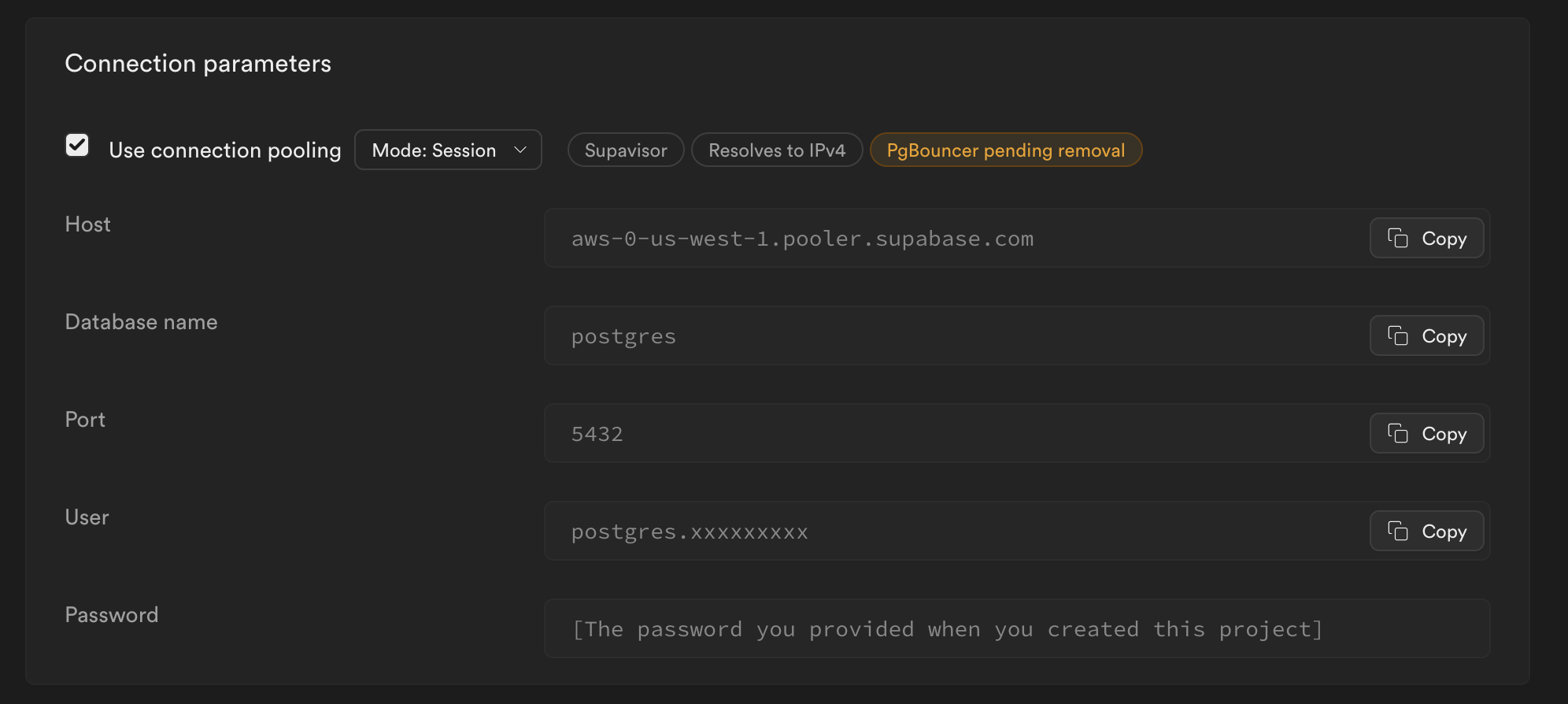
-
Go to the Jetify Dashboard for your project, and navigate to Secrets. Create the following Secrets
in the
Prodenvironment:POSTGRES_HOST: Your PostgreSQL HostPOSTGRES_PORT: Your PostgreSQL DB PortPOSTGRES_USER: Your PostgreSQL UsernamePOSTGRES_PASSWORD: Your PostgreSQL Database Password